At start-up Controlboard will try to find a running instance of wirecast and will load all currently present shots for each layer. ControlBoard will build a tree like list in the Shots list like in the image below.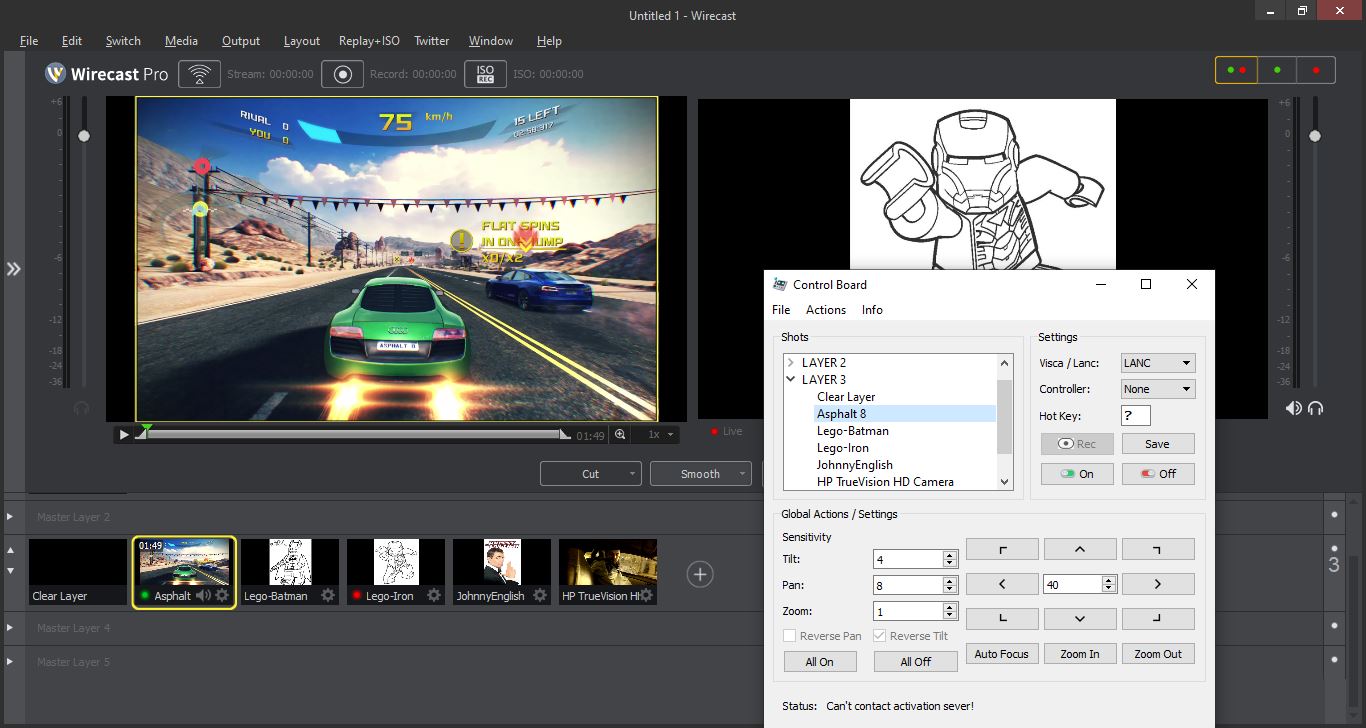
Click the arrow “>” to expand the layers and select the shot for which you need to set a hot key and/or camera controller. 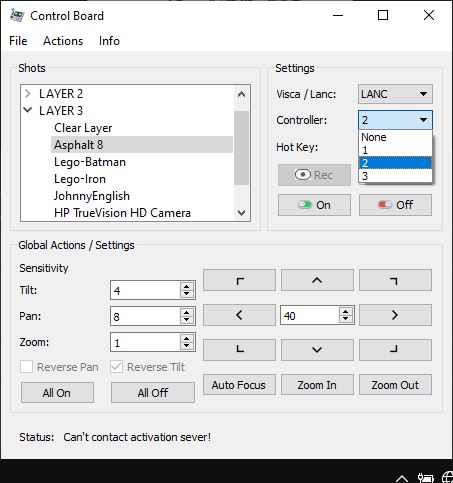 Click Save after you’ve made your changes for each shot. When you have finished with all your shots click Actions -> Remap Keys to map the new settings to the keyboard.
Click Save after you’ve made your changes for each shot. When you have finished with all your shots click Actions -> Remap Keys to map the new settings to the keyboard. 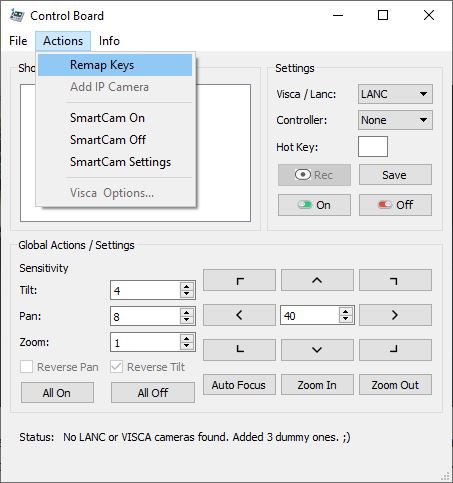 The Status line should read Remap done when finished.
The Status line should read Remap done when finished.
Pan – Tilt sensitivity values recommended for the bescor + lanc solution are Tilt:1 and Pan:3. For Visca cameras Tilt: 3 and Pan: 7.
The Sensitivity tilt, pan and zoom new values also take effect after a Actions -> Remap Keys action.
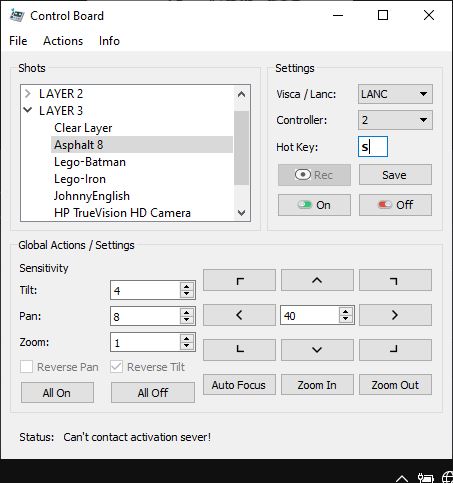
Basically with ControlBoard the shot or camera you preview is the one you control.
When you press the hot key set(in our case “s” for “Asphalt 8” shot) Controlboard will move the mouse pointer to the center of your screen and sets the shot for preview in wirecast. Now holding down Left Shift will activate the Mouse as Joystick and as in our screen shots for every 4 pixels the mouse moves from the center of the screen on the Up/Down(Tilt) axis ControlBoard will increase the camera move speed by 1 and respectively for every 8 pixels on the Left/Right(Pan) axis respectively. Basically the Tilt-Pan-Zoom values set the ratio pixel vs. move speed and zoom the further you move from the center the faster you camera will move.
Clicking or selecting the shot names in ControlBoard interface will not will not send them to preview in wirecast; for now only the hot keys will. However you can control the camera associated with the shot from the directional buttons.
Press the HotKey to send the shot to preview. Holding down Left Shift will enable your Mouse as a Joystick function of ControlBoard and will allow you to move and zoom the camera. Press SpaceBar to send to shot to LIVE. Once the shot its live it can no longer be controlled; you must re-queue it to Preview using the hotkey. The basic functions for the mouse and the keyboard are depicted in the image below. I like to arrange my shots by Wirecast layer like in the image starting from the left first key on each row being assigned to the Blank Shot -1st shot in each Wirecast layer.
However you can set them up however you want and fits your needs.
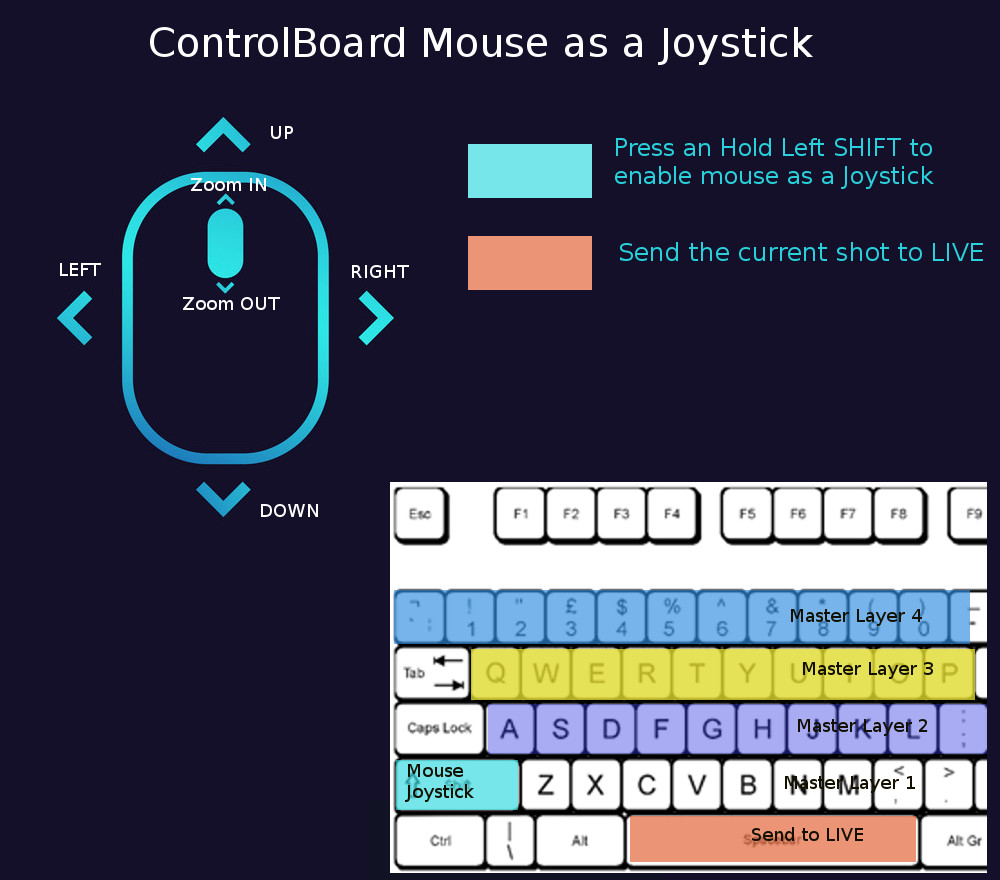
While using ControlBoard you’ll notice options and buttons that are disabled. Don’t worry, your application in working fine your license is also fine. These are just features that i am planning to add or currently working on. I have them in there so i don’t forget about them.